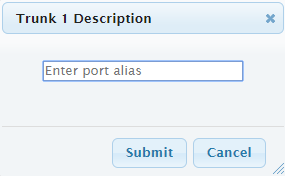Configuring Names for Trunks
You can configure a descriptive name for each trunk port, which is displayed as a tooltip when you hover your mouse over the trunk port icon.
Configure the trunk description using only alphanumerical characters (0-9, A-Z, and a-z) and without spaces (e.g., "BRIforSales456").
|
➢
|
To configure a trunk description: |
|
2.
|
Click the required trunk port icon; the Trunks & Channels page appears. |
|
3.
|
Click the trunk icon, and then from the shortcut menu, choose Trunk Description; the following appears (e.g., Trunk #1): |
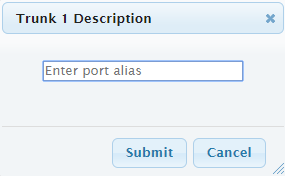
|
4.
|
Type a brief description for the trunk port, and then click Submit. |